DrayTek VPN provides a friendly user interface for VPN setup. It takes only a few steps to connect all the sites, and there's no need for changing firewall rules and routing policies. If you want to allows VPN connection on specific period of times, this application note is for you.
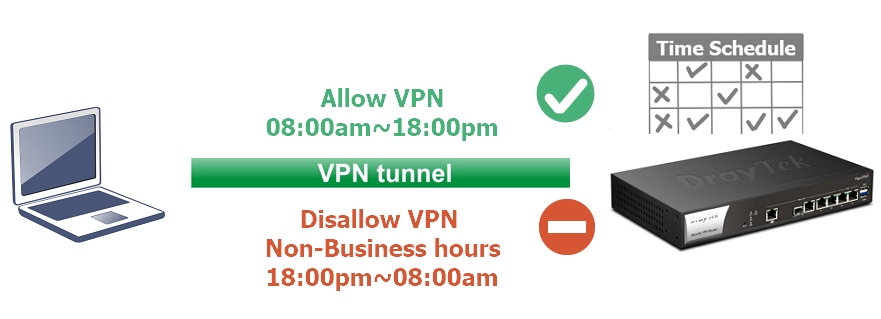
Supported Models/ Firmware versions:
-3910/2962 3.9.6
-2927/2865 4.3.1 (* fw is not available yet)
1. Go Applications>>Schedule. Ensure the Current System Uptime of the router is same to the current Time, then enable profiles.
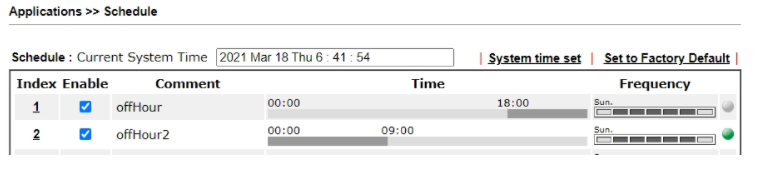
2. Create two profiles for off-work hours. (We would create two schedule profiles because the Vigor Router would remain End Time at 23:59 if you set a duration time which goes through the next day.)
- Select Start Date, Start Time and Duration Time.
- Choose Action "Force Down".
- Decide how often the schedule runs.
- Then click OK.
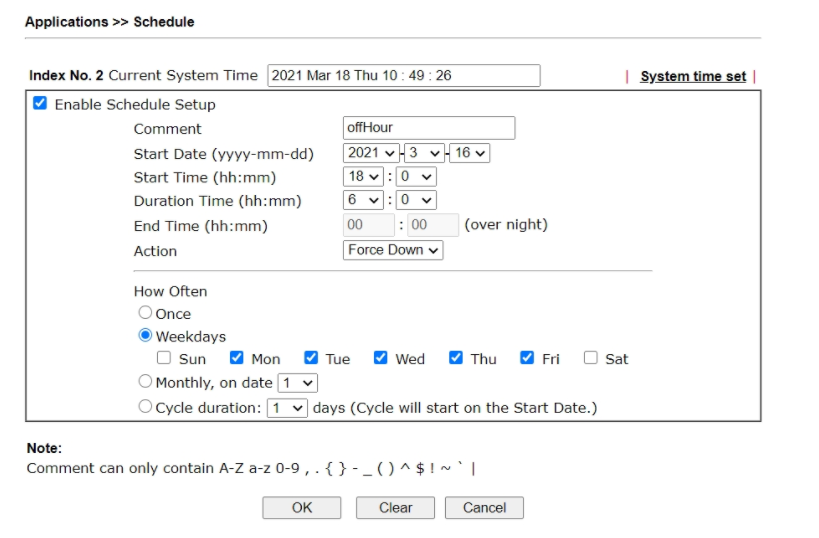
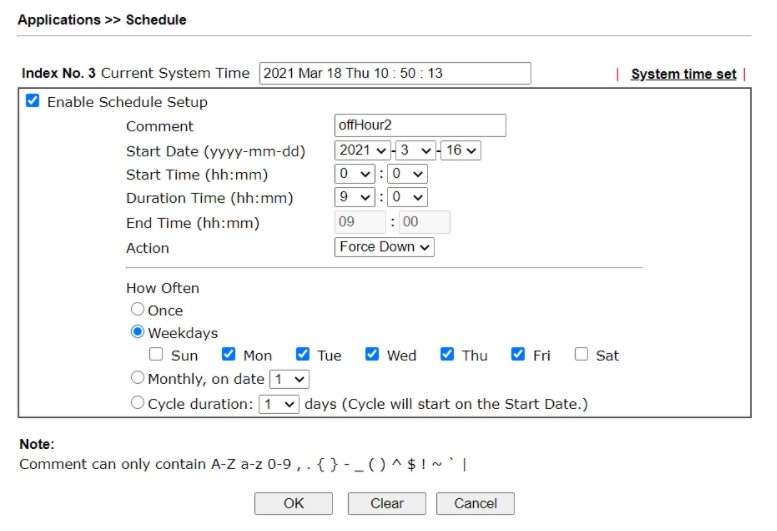
3. Go VPN and Remote Access >> Remote Dial-in User to create a VPN profile.
- a. Enable this account.
- b. Select Dial-In Type.
- c. Enter Username and Password.
- d. Select the Schedule Profile created on Step1.
- e. Click OK.
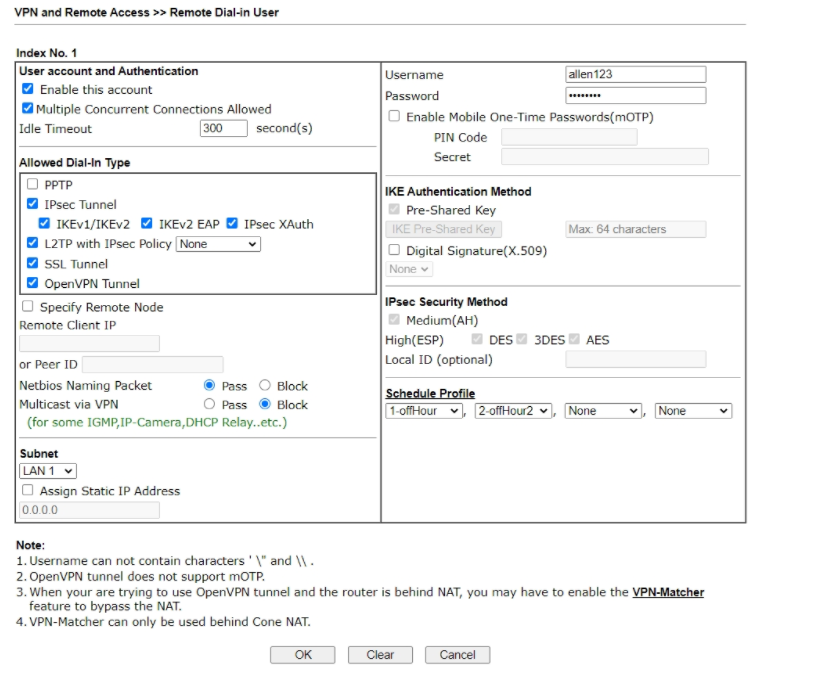
Now this VPN connection only can be connected during working hours.
When the VPN user tries to dial in during the non-working hours, we will see the message “XXX is schedule off now.” in the VPN Syslog.
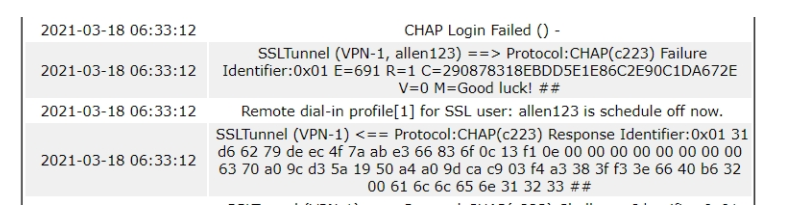
If the VPN user still can be connected after setting up a schedule profile, please check the items below:
- If the time of the schedule profile is matched to the router time.
- If the action in the Schedule profile is Force Down.

